How to install rooted Omega cutom rom into Samsung Galaxy S3 GTI9300 - international version

So today we are going to install Omega custom ROM after rooting your stock OS. So Let's do it with following steps,
So, let’s root our Galaxy S3, it only takes about 5 minutes, very safe to do.
- Before we begin, you will need a Windows computer
- Micro-USB cable, and make sure your phone has at least 50% charge
- Hold down Volume Down, Home Center, and Power buttons together for about 20 seconds until your phone resets and shows you an option to get into download mode.
- Next hit Volume Up button to enter download mode.
- Once in Download mode, you can connect your micro-USB cable from your Galaxy S3 to your computer.
- Next, download GalaxyS3Root.zip and unzip, you should find 3 files like below screenshot.
- Next, make sure you have drivers installed, you should see “Samsung Mobile USB CDC Composite Device” in Device Manager. If you don’t, simply download Samsung Kies and install it. (Then unplug, plug the micro-USB cable.)
- Double-click on odin3 v1.85.exe file to start ODIN. You should see a yellow highlighted box with a COM number. The number doesn’t matter just so long as you see a yellow box. If you don’t see yellow box, your drivers are not installed correctly OR try killing Kies in Task Manager as sometimes it can interfere.
- Choose “PDA” and choose “CF-Root-SGS3-v6.1.tar” file in GalaxyS3Root folder. Then hit “Start”.
- In about 10 seconds, your phone will reboot and give you ClockworkMod Recovery and full root.
- You will get a “PASS!” if everything went correctly.
- Your phone will automatically reboot into ClockworkMod Recovery and install root/Superuser files.
- Once your phone reboots, you will find “SuperSU” app, which is the Superuser app
- You can verify you have root by running a rooted app such as Titanium Backup app, you will see Superuser request window pop up. Hit “Grant” everytime you see this.
- You can now get into ClockworkMod Recovery anytime by holding down Volume Up, Center Home, and Power button together for 20 seconds.
- Congratulations! You’ve rooted your Galaxy S3! That was easy right?
So Now everything has been finished with rooting your smart phone. So, Now let's move to the custom ROM installation. Here I have selected OMega as the ROM which has been developed on top of Android Jelly Bean 4.2.2.
Omega ROM is probably the most popular ROM for the Galaxy S3. Currently,there are two versions of the Omega ROM. There is v43.3 which is based on the latest Android JellyBean 4.12 official firmware and v44.4 which is based on the leaked Android JellyBean 4.2.2 firmware. The v43.3 is more stable and faster. Omega ROM offers the stock TouchWizz experience but much better and improved. And it has a very user friendly thread on XDA
So After rooting your phone, make sure CWM recovery is there and let's get start it now.
- So first you need to download Omega from OMega Website
- Save the file on your computer without extracting its contents.
- Power off your rooted smartphone
- Boot your device into CWM Recovery mode
- Select ‘backup and restore’ option from the main menu of the CWM Recovery mode. Create a full NANDROID backup of your current ROM, so that you’ll set a restore point for your device
- Now, select ‘wipe data/ factory reset’ option. This will delete the /system partition not the internal SDcard.
- Wipe cache
- Wipe dalvik cache
- Next, select ‘install zip from sdcard’ and then select ‘choose zip from sdcard’. Find the ‘OMEGA JB’ ROM file and confirm its installation.
- When the update is complete your device will restart and boot into normal mode.
- Enter your Google account and take control over your device’s OS.
- Test the ROM and then tell us in comments which are your favorite OMEGA Features or in case you found any errors while using it.
These were all the steps that you had to take in order to flash the new Jelly Bean custom ROM on your Galaxy S3.








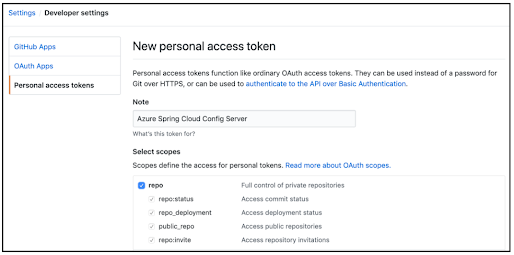
Comments
Post a Comment